Brickie Leaks: Uncovering the Hidden Stories
Dive into a world of revealing news and insights.
Stream Like a Pro: Transform Your Gaming with OBS Magic
Unlock streaming secrets and elevate your gaming with OBS tips that make you a pro in no time! Stream like a legend today!
Top 5 OBS Settings Every Gamer Should Know
When it comes to optimizing your game streaming experience, knowing the top 5 OBS settings is essential for every gamer. First and foremost, your output resolution plays a crucial role in determining the quality of your stream. Setting your output resolution to match your desired stream quality can significantly enhance viewer satisfaction. Additionally, adjusting the bitrate based on your internet speed will ensure a smooth streaming experience without lag or buffering.
Another critical setting is the frame rate, which should ideally be set to either 30 or 60 FPS, depending on your game and hardware capabilities. Moreover, audio settings shouldn't be overlooked; ensuring that your microphone levels are balanced with your game audio can make your stream more engaging. Finally, utilizing the scene transitions effectively can enhance your overall presentation, making your streams not only fun to watch but also professional.
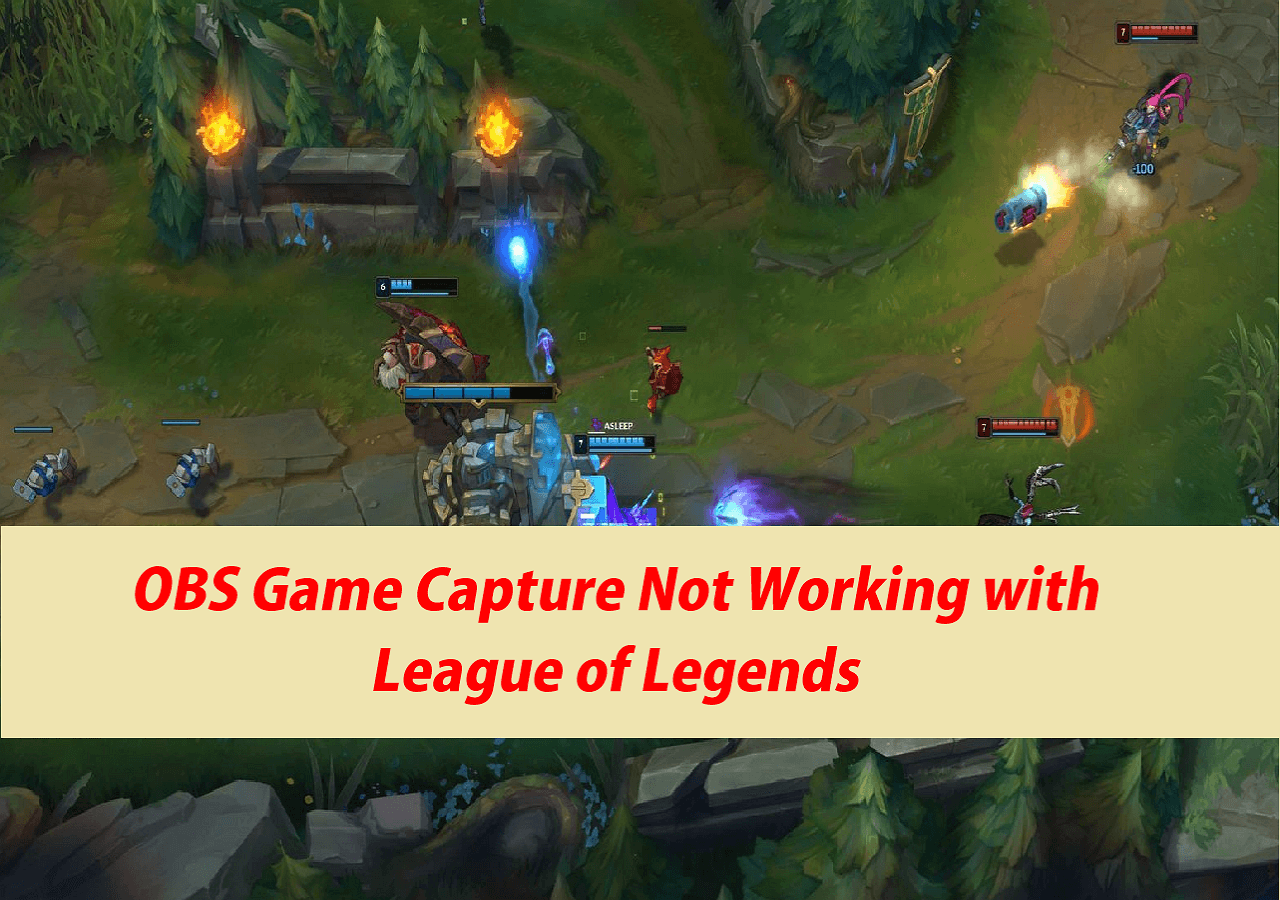
How to Create Stunning Overlays and Alerts with OBS
OBS (Open Broadcaster Software) is a powerful tool for streamers and content creators, allowing you to customize your broadcasts with beautiful overlays and engaging alerts. To create stunning overlays, start by selecting a color scheme and design that reflects your brand identity. You can use graphic design software like Canva or Photoshop to create custom images, or you can find pre-made templates online. Once you have your graphics ready, import them into OBS by adding a new source, selecting 'Image', and uploading your design. Don't forget to arrange your layers and ensure your overlays don't obstruct essential visual elements of your stream.
For alerts, which are crucial for engaging your audience during live streams, consider using a service like Streamlabs or StreamElements. These platforms allow you to customize alert styles, sounds, and animations, ensuring they fit seamlessly with your overlays. After setting up your account, integrate the alert system with OBS by adding a new 'Browser' source and pasting the widget URL provided. Test your alerts beforehand to make sure they trigger correctly during your stream. By combining well-designed overlays with dynamic alerts, you can create an immersive viewing experience that keeps your audience engaged and coming back for more.
Troubleshooting Common OBS Issues: Tips for Smooth Streaming
Streaming with OBS (Open Broadcaster Software) can sometimes lead to unexpected challenges, but troubleshooting common OBS issues can help achieve a smooth streaming experience. One major problem users encounter is high CPU usage, which can result in laggy streams. To address this, you can adjust your output settings by navigating to File > Settings > Output. Lowering the output resolution and bitrate can significantly reduce the load on your CPU. Additionally, consider using hardware encoding options if your system supports them, as this offloads some of the processing power required for streaming.
Another frequent obstacle is audio sync issues, which can distract viewers and diminish the quality of your stream. To resolve this, check your audio delay by accessing the Audio Mixer panel in OBS. Use the Advanced Audio Properties to adjust the sync offset for your audio sources. Furthermore, ensuring that your audio interface is up-to-date and correctly configured can prevent potential mismatches between audio and video signals, allowing for better overall streaming quality. By following these tips, you can troubleshoot and enhance your OBS streaming experience.